Follow the next step by step and learn how to delete a field from your farm:
Select a field and position the cursor over the batch you want to delete:

Once the cursor is positioned on the name of the field, the following three points will appear:
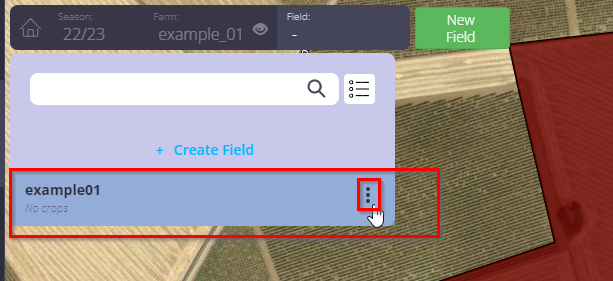
By clicking on the three points, a poster will be displayed with the following information: Share – Edit – Delete – See Sigpac.
Select “Delete”

If you are sure you want to delete the selected batch, click “Yes, delete all!”

Hey ! You must take into account that if you delete the lot/plot, all the data associated with your lot will be deleted: campaign records, markers, anomalies, yield maps, etc.
👉 If you did it correctly you will see this message: “Batch deleted successfully”.
(imagen)
👉 If you want to delete an entire field or farm, you must delete each lot/plot individually, one by one.
👉 If you accidentally deleted a lot, write to support@auravant.com detailing which lot/plot you deleted and which field/farm so we can help you.
Watch the following video and learn how to delete a batch in Auravant
“
