In this article, we will explain how to register real data when performing seeding or application tasks according to the assigned role:
- Applicator Role (the person responsible for carrying out the seeding or application task).
- Supplies Delivery Role (the person responsible for recording the delivery and return of used supplies).
Note: One person may have both roles.
Applicator Role
1) By accessing the link shared by the person who generated the work order, you will reach the main page of the Contractor App, where you can see a map with lots marked in blue and a summary of the order detailing:
lots to be applied, total hectares, number of recipes, and supplies to be used.
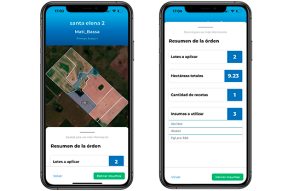
2) If you wish to start the activity, click the “View Recommendations” button.
3) Once the process begins, a new view will open with recommendations loaded by the person who generated the work order; on the right, another column where the operator must complete the current conditions under which the application or seeding task is being carried out.
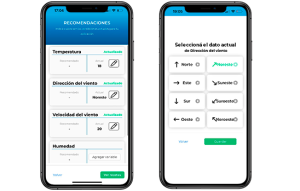
After completing the current weather data, click on “View Recipes”.
4) In this section, you must enter the hectares to be covered to calculate the total dose to be added to the solution.
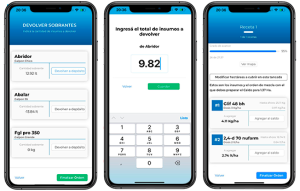
After entering the number of hectares, you will have a list of supplies and the mixing order to prepare the solution.
5) Finally, you must enter the lots and the actual hectares where the solution was applied. If you want to create a new solution, you can do so by clicking on “Prepare Another Solution”. Otherwise, select “Finish Order”.
Supplies Delivery Role
1) If you have been shared the link with the Supplies Delivery role, you will access the map view with the work order summary and have the “Withdraw Supplies” button available.
2) There, you will find a list of supplies to withdraw and the specific storage location. Enter the actual total withdrawn for each supply and proceed to the next step by clicking the “Returns” button.
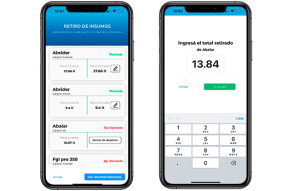
3) In this section, you will access a new list of supplies with the surplus amount and a second column to enter the quantity of supplies to be returned to each storage location.
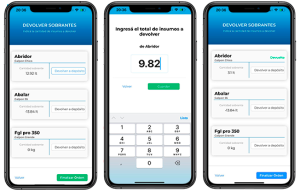
4) After completing the entry, click on “Finish Order”. The administrator can approve the work order from the platform.
*If a person is assigned both the Supplies Delivery and Applicator roles, the first step the field operator will take is to withdraw supplies, and the last step will be returns.
☝Articles that may be useful:
- How to generate seeding or application work orders.
- How to track seeding or application work orders.
- How to generate a harvest work order.
- How to record field harvest tracking data.
Ready to try Auravant? Create your free account.
