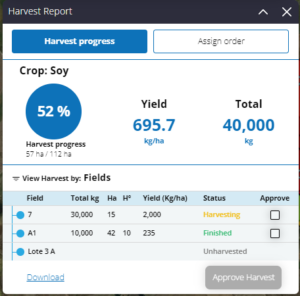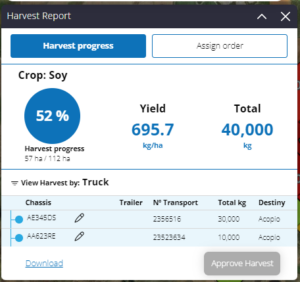Keeping a structured record of the operations involved during the harvest is essential for achieving greater control and traceability in managing information. Therefore, Auravant has developed the “harvest report” functionality, a management tool that allows you to simplify the logistical process of entering live harvested kg information, without the need for a user account or logging into the platform. This can be done through a new technology that we use at Auravant, allowing the operator to record field information from the plot, even without an internet connection.
This tool not only enables improved communication between the administrative and operational sectors overseeing the harvest, but also reduces data entry errors, increases control over dispatched trucks, and streamlines the management process by having all the information entered in one place.
☝Other articles that might be helpful:
• How to generate a harvest work order.
• How to generate a seeding or application work order.
• How to track seeding or application work orders.
• How to enter field data for tracking planting or application work orders.
Next, we’ll walk you through how to use the “Harvest Report” tool:
1.To access the “Harvest Report” tool, you need to navigate to the management module, work orders, and have previously created a harvest order.
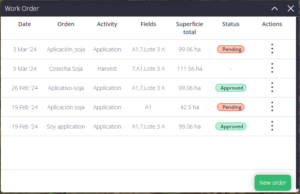
2. Upon accessing the tool, you’ll enter the ”Assign Order” section where you’ll need to enter the following details:
- Person responsible for tracking the harvest
- Trucks
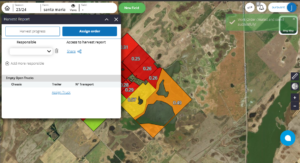
Field Supervisor:
Here you’ll assign the individuals responsible for tracking the harvest, providing their name, last name, phone number, category (contractor or operator), and the name of the field(s) you want to associate with this supervisor.
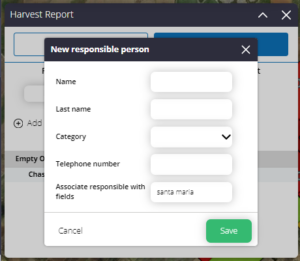 Assign Truck:
Assign Truck:
Once the details of the harvest supervisors have been entered, you’ll need to enter the trucks that will be heading to the field with the following details:
- Chassis
- Trailer
- Driver
- CTG
- Destination (port – storage – direct sale – internal storage – other).
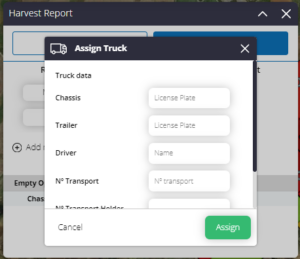
Once the information is entered, you can share the tracking link via WhatsApp or email for the operator to perform field monitoring.
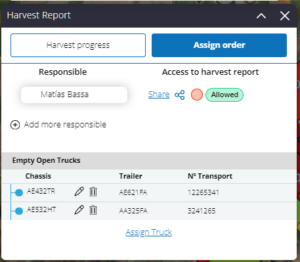
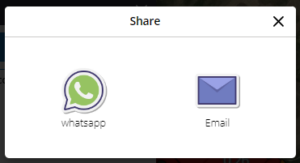
Once the information is shared, the operator will access the link provided and enter the field information lot by lot.
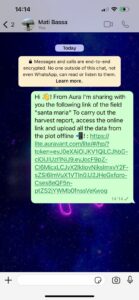 *We recommend saving the link as an app on your phone’s home screen for quicker and easier access to the website.
*We recommend saving the link as an app on your phone’s home screen for quicker and easier access to the website.
Field Data Entry
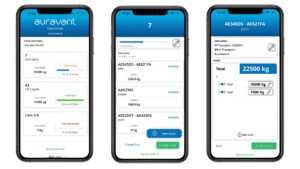
1. Upon accessing the link, you’ll land on the main page of the “Harvest Report” tool, listing all lots where there is Harvest Activity + the following information:
- Name of the work order
- Field
- Supervisor
- Lots to be harvested
2. Here, you’ll select a lot and access a second screen where you can enter the harvest progress and enter the trucks where the harvested kg will be recorded.*If you want to add a new truck, you’ll need to select the “new truck” button and enter its details.
3. Once the harvested kg information for a truck is entered, click the “dispatch” button. (Once a truck is dispatched, the entered information cannot be edited again). Finally, when finishing the lot harvest, by selecting the “Finish lot” button, you’ll have the opportunity to record the harvested ha and grain moisture.
Summary of Harvest Progress from the Platform
While the operator is entering field information about the harvested kg, the administrator can track progress live from the platform.
To do this, they’ll need to navigate back to the “Harvest Report” tool located in work orders and access the “harvest progress” tab. Here, they can see the % of total harvested ha, average yield per ha, and total harvested kg.
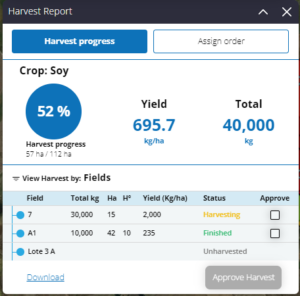
Below this information, they can also view the data entered from the “Harvest Report” app in two views: by lot or by truck
View by Truck:
In this section, you can see all the truck information:
- Chassis
- Trailer
- CTG
- Total registered kg
- Final truck destination
View by Lot
In this section, you can see the information recorded lot by lot, detailing:
- Total kg
- Ha harvested
- Hº
- Yield (kg/ha)
- Status (not harvested, harvested, finished).
- Approved
Here, the final field administrator can validate and give final approval to all field information entered by the operator and close the process. They also have the option to download a report in Excel format with all the recorded information.