How to create and view a report?
1- Select the field and corresponding batch on which you want to make the report.
2- Enter the reports tool within the “Reports” module and click on “Create new”. There, select the report type parameters, date of the period and the batches that you want to include in your personalized report (here you can select all the batches that you want to be within that same field).
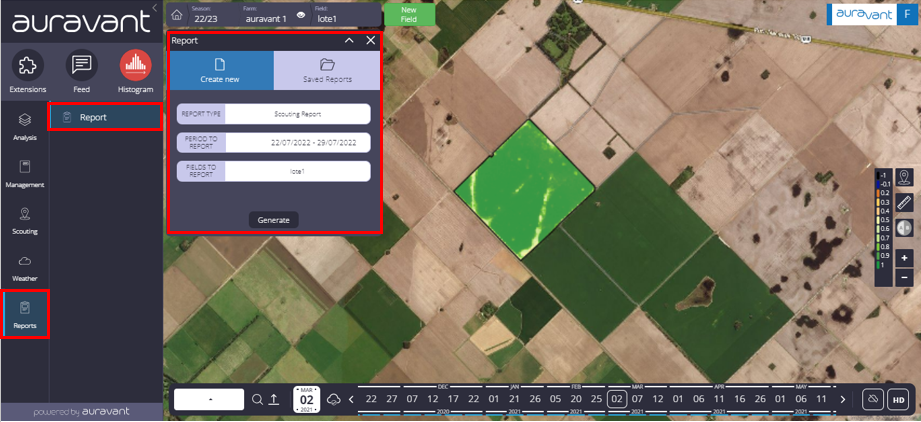
In this case we select a tour report.
3- To advance with the generation of the report, it is necessary to press the “Generate” button, appearing the report(s) for the lots that you have selected within your field.
*In case it is required to modify the report and add comments or observations, it is possible to activate the edition mode with the “Edit” button
Some data included in the first section of the report are the area, crop and variety (if it exists in the campaign record), author, field name and farm.
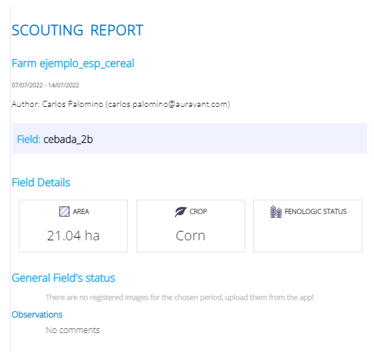
General State of the field
This section of the report is dedicated to the images captured and attached to the different markers and sampling points made in the field.
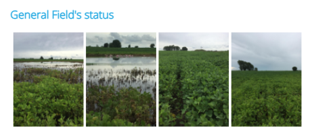
Details of the field visit
Here you can add the humidity and temperature data at the time of the tour and the score given to the field, being able to upload general comments of the tour carried out.
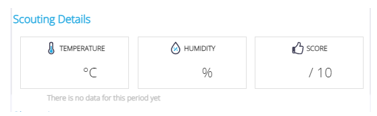
In the image of the selected batches, the reference of the identified markers will appear in each of them.
In each of these points, you will be able to select which is the tag corresponding to that surveyed area, also adding comments.

For each batch, the report has the space to make a particular or application-specific recommendation.
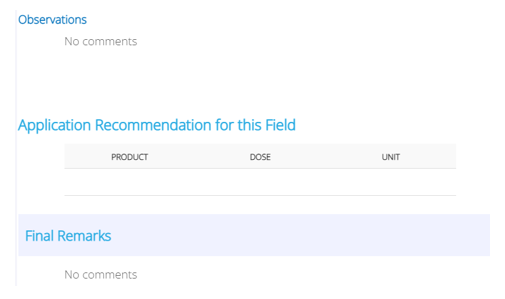
Each of the blocks available in the report can be both deleted and duplicated by clicking on the following button found in each of the sections:

Zoning map
The zoning maps generated during the campaign can also be viewed. Achieving a more complete and precise report at the end of a campaign or a field visit.
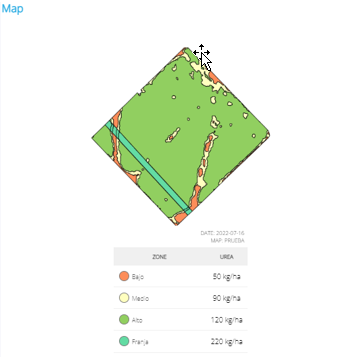
Crop status
In this section you will be able to observe the evolution of the crop through a graph and images of the NDVI index of the field, from the beginning to the end of the campaign.
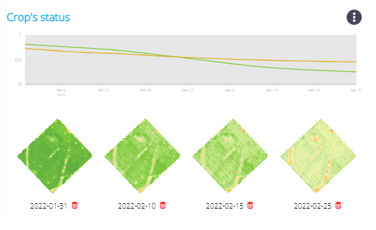
Finally, it is possible to download the report in pdf format, save it in this same section, print it or send it by email directly.
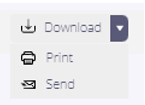
“
