Work orders are exportable spreadsheets and summaries of the tasks performed on a field. They serve as the primary means of communication between the producer, agronomist, and operators/contractors, providing instructions for carrying out a task, including details of inputs, doses, and fields to be applied. These orders can be downloaded in PDF format or sent via a link to the operator.
☝TIP: Read the following article to learn how to generate a harvest work order.
Below, we explain the step-by-step process for generating a sowing and application work order:
1) Register the task to be performed in the “Activities” section within the “Management” module.
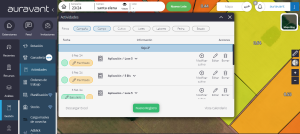
2) Once the registration is complete, within the “Work Orders” tool, you’ll find a list of all work orders sorted by date. To generate a new one, you must select “New Order”
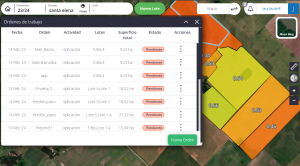
3) Within the “new order” module, you must select one or more of the previously registered tasks and start configuring your order:
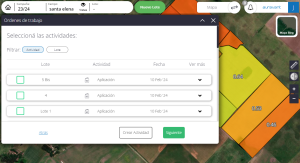
4) Once the work order is created, the first thing to do is complete the main data of the order:
- Order Name
- Application Range
- From
- To
- Recipe Number
- Labor Cost
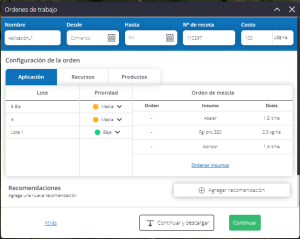
5) Once the main data is completed, you must configure your work order by completing the general data of the task to be performed, the product to be applied, and the resources to be used.
Task
For example, when performing an application, you’ll find a list of fields, with their priority level (high – medium – low) and the inputs with their respective doses (preloaded in the order in which the activity was created).
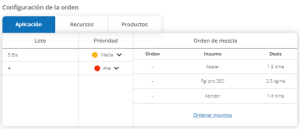
*If you want to add a specific order, you can do so by clicking the “Order Inputs”
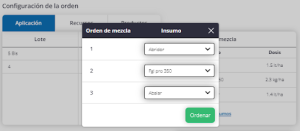
Resources:
In this section, you’ll access a table with the list of people and machines preloaded from “Activities”.
*If you want to assign an additional person or machine, you can do so by clicking the “Add People/Machinery” button.
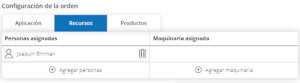
Products
In this section, you’ll access a table indicating the total quantity of inputs to be used with the detail of the warehouse from which it is withdrawn.
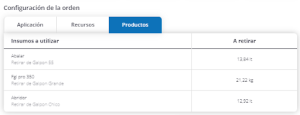
6) You’ll also have the option to provide a series of recommendations to follow based on the type of task to be performed:
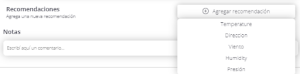
7) Finally, you can download your work order in PDF format.
*If you make a mistake in entering any data or want to edit an order that has already been saved, the user can do so by clicking on the saved order and selecting the marker located in the upper right margin, as shown in the following image:
8) Once the configuration is complete, by pressing the “continue” button, you’ll access a new menu where you can define the roles (applicator – input deliverer) of the previously configured responsible parties and share via email or WhatsApp the tracking link so that the operator can perform field control.
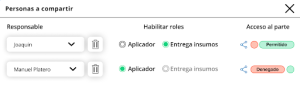
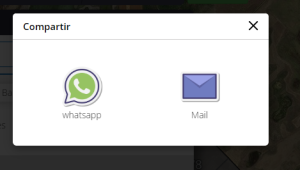
*We recommend saving the link as an app on your phone’s home screen for quicker and more direct access to the website. Click this link and we’ll explain how.
☝Articles that may be helpful:
• How to register field data for monitoring sowing or application work orders.
• How to track sowing or application work orders.
• How to generate a harvest work order.
• How to record field harvest monitoring data.
Ready to try Auravant? Create your free account.
